Facebook introduced Facebook Live Producer earlier this year, making it easier than ever to live stream with Facebook, wherever you are.
With an average of 1.62 billion users visiting Facebook daily, there’s a big potential audience for your live stream. Facebook offers lots of opportunities to promote the live stream and get people involved, making it a good choice to help build relationships with your audience and attract new page followers.
Before you go live, take a look at our top tips for preparing, broadcasting and following up from your live stream.
Before you start
Get admin rights on the company Facebook page
Before you can go live, you’ll need to have admin access to your company page. This will allow you to get on to the Facebook Live Producer platform.
Write your video description
When writing your description, remember that on Facebook, people can join the live stream in real time, so not everyone will have been watching from the beginning. The description should tell them what the video is about so that they know why to carry on watching. You can edit the description before or after the live stream, but while you are live that’s it, so choose well.
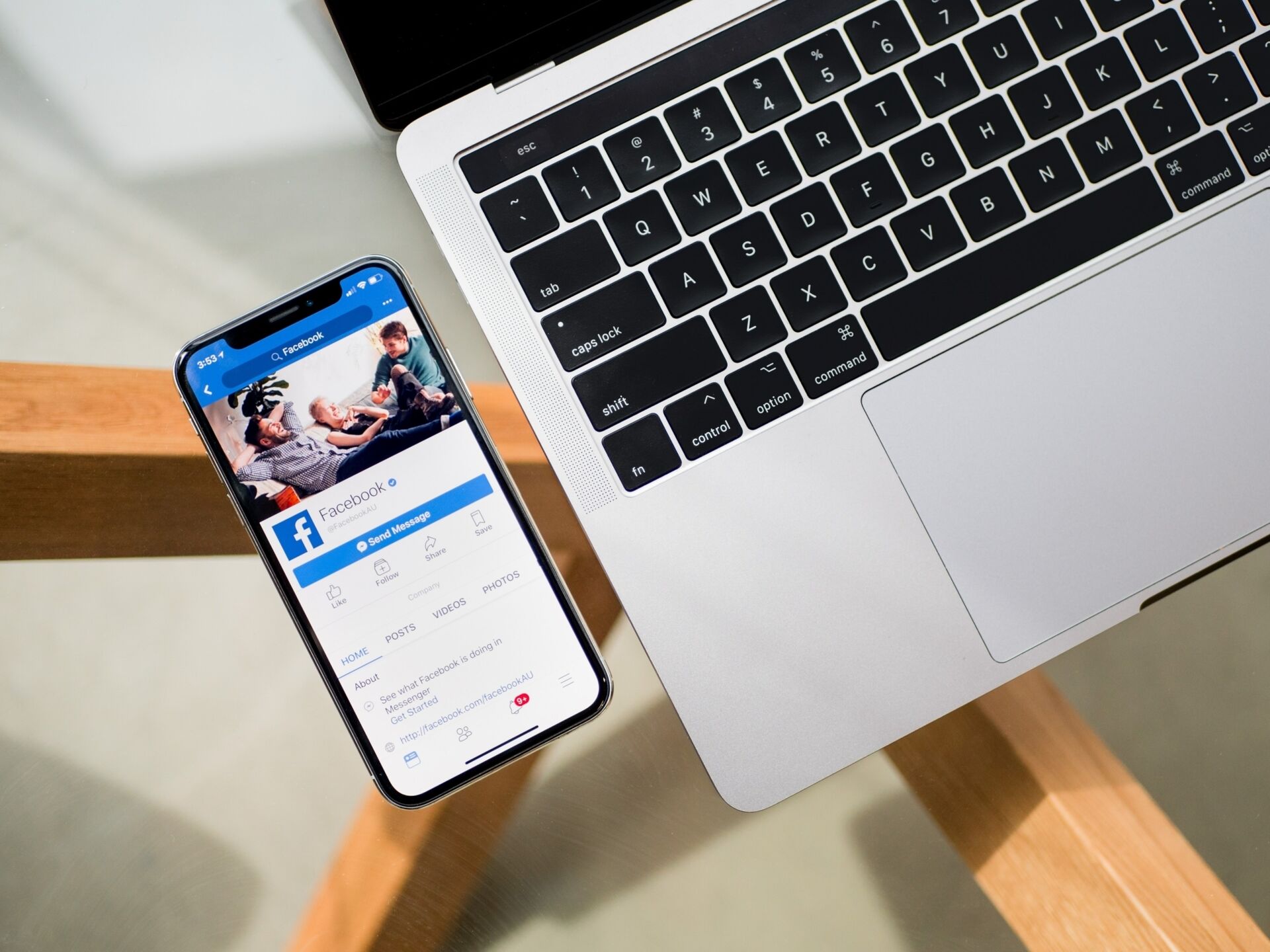
Do a test run
Do a dress rehearsal of going live by selecting Publish as a test broadcast on the Facebook Live Producer. This will allow you to test the camera and audio set up without anyone seeing; just make sure you change this back to ‘everyone’ when you’re ready to go live.
All admins of the Facebook page will be able to watch the test broadcast live. This is a great opportunity to get them to comment so that as you’re speaking you can also practise responding to comments live.
Schedule your live stream
You can only schedule a live video up to a week (down to the minute) in advance of the stream. When you schedule the live stream, it will appear as a post on your page to say that you plan to go live. It will also give people the option to set a reminder about your live stream.
You need to set the date, time, give the video a title and description, and select an image. Facebook will automatically use your cover image, but we’d recommend adding an image or graphic that is specific to the live stream. You can either create a graphic specifically for your live streams (there are lots of free design apps like Canva that can help you to make a professional looking graphic) or select an image of your choice. You will see how the scheduled live stream will appear on your page in the Announcement Post Preview.
You can see everything you have scheduled by clicking Upcoming Live Videos.
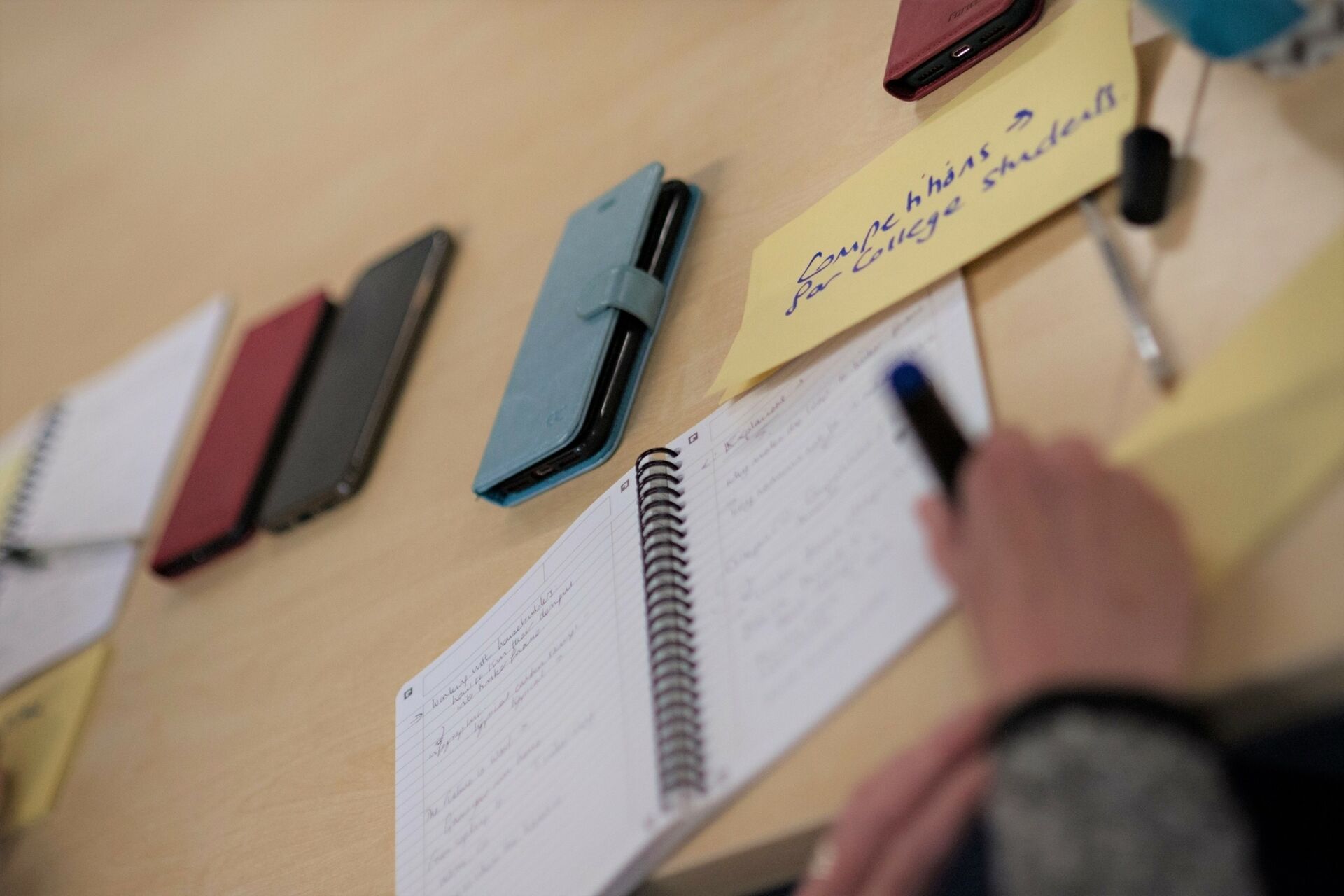
During the live stream
Once you have are live, make sure you remember to:
Update the audience
Give a brief recap every so often to bring newer viewers up to date with anything they might have missed so far. When Facebook Live is running, new viewers will join in real time so may have missed some key parts from the beginning
Tell them what’s next
Let the audience know when your next live stream will be. If you are going to do this regularly, tell your audience to turn on Live notifications. They can do this by clicking the down arrow on the top right hand corner of the video. They will then be told when you go live which will hopefully prompt them to join again.
Pay attention to the live comments
People will tell you if they can’t hear you or if they have any questions, so checking in on the comments will allow you to address both quickly.
Answer questions and acknowledge comments as they come through to make the audience feel involved rather than just broadcasted to.

Don’t forget the follow-up
Once you have finished the live stream, Facebook will automatically make it into a video on your timeline. Here are some things that you can do to get the most out of the video:
SEO the video
Edit the title and description, and add tags to improve its SEO.
Add subtitles
Make your video accessible to everyone by adding captions. Latest stats from Sprout Social show that users watch 85% of Facebook videos without sound.
Check the thumbnail
A thumbnail is automatically assigned to the video by Facebook but you can upload your own.
Be useful
Comment on the video with any relevant links/sources that were mentioned in the video. Respond to any comments or questions that weren’t addressed during the live stream.
Embed on your website
You can embed Facebook Live videos onto your website so consider making a back catalogue of all your live streams. This will also be another opportunity to remind people to subscribe.
Create a playlist on Facebook
If your live streams have a theme, group them together in a playlist to help your audience find similar content that they might find interesting.
This is one of a series of blogs about live streaming. Read our guide to getting started with live streaming here, and our tips for live streaming with LinkedIn here.

Do you have a project you want to talk to us about?
LMC is a PR and communications consultancy on a mission to help our clients change the construction, property and built environment sectors for the better.
Using our specialist knowledge and skills, we help clients to achieve their change agenda, building their reputation and profile around the topics that matter most.
If you need help to meet your ambitions and make a difference, please get in touch for an informal discussion about how we can help.
